Integrating Jira with erwin DM
erwin DM supports integration with Jira to streamline model workflows. This feature enables you to create and associate Jira tickets ID with models, track progress, and manage approvals. This integration works between the Jira and erwin ER360 via erwin Mart Portal and automatically synchronizes updates between both systems. Also, it ensures real-time visibility and traceability of all model-related tasks.
This feature is available only for Jira Cloud.
Prerequisites
Ensure that the following prerequisites are in place:
-
A Jira account with the Jira connector enabled. If it is not enabled, contact your sales team.
-
Access to erwin Mart Portal
-
Access to erwin ER360 with harvesting permissions
Workflow
erwin DM integrates with Jira to track model related tasks by associating Jira tickets ID to models. When you save models to Mart and harvest them to ER360, the integration automatically updates the associated Jira tickets with comments and model links. This two-way synchronization reflects changes made in ER360 within Jira and vice versa, improves collaboration, traceability.
To summarize, Jira, erwin DM, erwin Mart Portal, and erwin ER360 work together as follows.

This process involves the following steps:
To create a Jira ticket, follow these steps:
-
Login to your Jira account.
-
Click Create.
A Create page appears.

-
Enter appropriate values in the required fields.
-
Configure the Labels field value to #MART-TRIGGER.
The #MART-TRIGGER label creates an association between models in erwin ER360 and Jira.
-
Click Create.
A ticket is created with an ID. For example, the screenshot below displays an eMovies ticket with ID PP-58.

You can now associate this ticket ID to the model in erwin DM.
To enable Jira integration and modeling task tracking, you need to associate your models with the corresponding Jira ticket.
To associate Jira tickets to models, follow these steps:
-
In the Model Explorer, right-click the model and click Properties.
The Model Editor opens and by default, the General tab appears.

-
In the Integration Id box, enter the ticket ID. For example, PP-58.
-
Click Close.
-
Ensure that you are connected to erwin Mart Portal.
-
On the ribbon, click Mart > Save.
The Save dialog box opens.

-
Select the library where you want to save your model.
-
In the Model Name box, enter a name of model and then, click Save.
The model is saved to mart.
To harvest a model to erwin ER360, you must schedule a harvesting job. Ensure that you have data harvesting permissions to perform this job.
To schedule a job, follow these steps:
-
In the header pane, click
 . Then, click Harvest to ER360.
. Then, click Harvest to ER360.This option is available only if you have a license for erwin ER360 and have initialized it.
The Harvest to ER360 page appears.

- Click Add Job.
The Add Job page appears.
Alternatively, you can click Add Job from the calendar view page to schedule jobs. - In the Catalogs pane, select your model to export to erwin ER360.
- In the Library pane, select a library in erwin ER360 to save the exported models.
- In the Job Information pane, enter appropriate values in the required fields.
- Select the Run Now checkbox to run the job immediately.
- Click Save.
The job is added to the list with its Job State set to Scheduled.
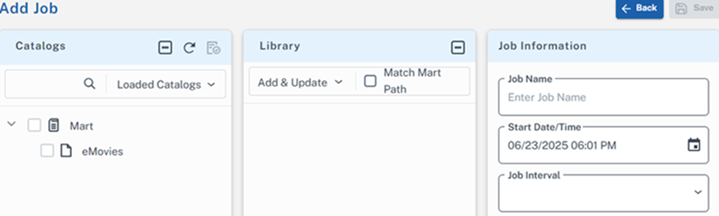

Once the job is successful, the model is harvested to erwin ER360 and an automated comment is added to the linked Jira ticket with the model link and review request.

Clicking this link opens the model in erwin ER360, where you can view the ticket ID and status. For example, the screenshot below displays ticket ID and status. Also, you can click the link next to the State field to go back to the Jira ticket.

You can also review the model and add comments, which automatically sync between erwin ER360 and the linked Jira ticket. For example, the screenshot below shows how comments are synchronized between erwin ER360 and Jira.

After reviewing the model, cetify it to mark it as approved. This action updates the linked Jira ticket status to Done. For example, the screenshot below shows a certification added in ER360 and the corresponding status update in Jira.

Likewise, when the Jira status changes to Done, ER360 updates the model status to Approved. For example, the screenshot below shows the status change between erwin ER360 and Jira.

Was this helpful?